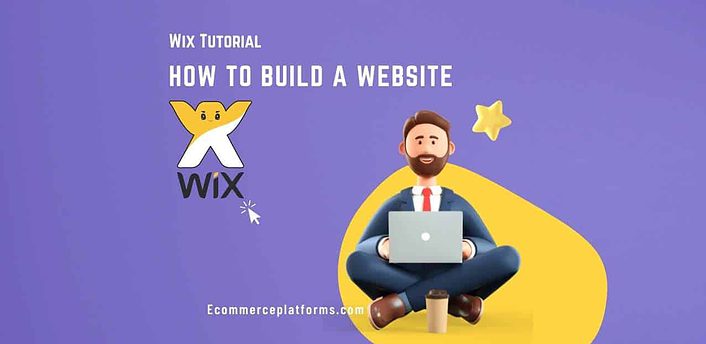Wix shares that anything is possible with the right website builder. It is easy to see why Wix would be that builder with an epic cloud-based development platform. But is Wix the right website builder? For some people, the answer is yes. Below, we will provide all the features you need to look out for to use Wix.
This Wix tutorial for beginners will help you set up a professional website to start your online journey.
What is Wix?
Wix is a worldwide site-building tool that employs more than five thousand individuals. These individuals are from Israel, the USA, Lithuania, Germany, Brazil, and many others. Developers Avishai Abrahami, Nadav Abrahami, and Giora Kaplan initially made it in Isreal (2006), but their growth has been good.
As of 2021, they claimed over 200 million users, making them one of the world’s leading companies in website development. The company has also been through more than a few updates, releasing an IPO of $127 million for the company and shareholders.
Getting Started With Wix – How to Build a Site
Building Your Basic Site
After creating your account by logging in with either Google or Facebook, you will see a mostly blank dashboard. Clicking the “create a site” button will bring you to the first set of questions.
First, Wix asks you to select the type of site you want. It offers five basic options:
- Online store
- Portfolio
- Blog
- Consultant
- Technology Company
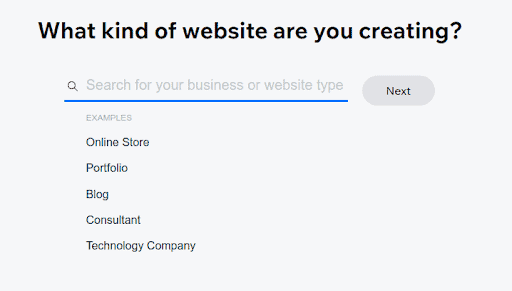
Selecting one will provide you with the option to click “next” or select more details. For example, you could choose an online craft store or an online jewelry store. What you pick might modify your later website template.
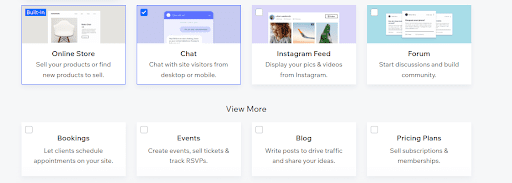
From there, you can choose various optional features your site can have:
- Chat
- Forms
- Forums
- Bookings
- Events
- Blog
- Pricing
Many more
Wix gears its website towards providing specific solutions. For example, aspiring musicians can choose a particular feature via this page to sell music.
After this, Wix gives you two interesting options:
Use the Wix ADI editor to create a site based on your needs.
Choose from a wide range of website templates.
Wix ADI, or Artificial Intelligence Design, attempts to auto-generate a site template based on designs you like. It lets you pick bold, professional, and elegant elements based on your desired style. It then spits out a few home pages based on your prior selection, asking you to pick one.
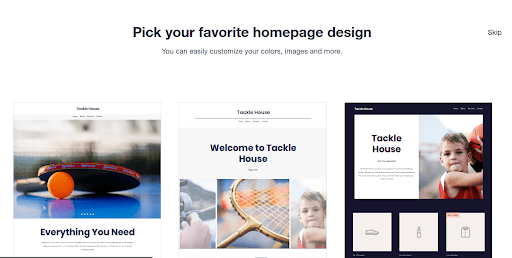
As a unique method to give people what they want, it does feel limiting compared to just picking out your template. However, switching page designs is incredibly easy, so you can permanently delete and start over.
Navigating The Basic Wix ADI
The Wix ADI is a bit busier than most other site editors. Much of that business comes from the powerful features that this tutorial will go through.
Starting from the upper-left-hand corner, you’ll likely see “Home” with an arrow next to that. The arrow enables you to switch between different pages. Scrolling down on this left-hand menu will allow you to change between pages efficiently.
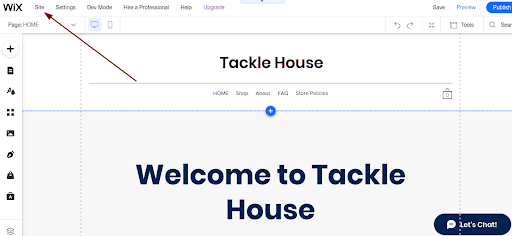
Below that is the edit menu, which will enable you to switch the order using the four dots on the left of the navigation bar. You can also rename and delete pages using the three-dots menu on the right side of this bar. Changing what page is your home screen is also an option.
Just to the right, you add new sections, pages, and apps. All are based on pre-built templates, but apps are associated with specific functionality. For example, you could add an “app” for selling music. These apps aren’t necessarily something you download from the Wix app market.
The design drop-down menu to the right of that allows for the following controls:
- Themes (the same you saw from the ADI earlier)
- Colors
- Fonts
- Animation (how your site pages load in)
- Page Designs (for if you want to start fresh)
In Wix terminology, a theme is a color/font combination, while page designs refer to your site layout. Meanwhile, clicking page designs generate three alternatives using the ADI. The manage drop-down is to the right, which offers unique store features we will dig into later.
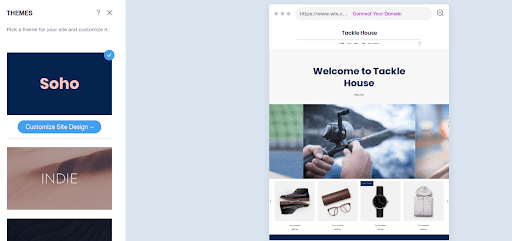
The actual editing part of the ADI comes from clicking on the element you would like to modify and using the left menu bar. You can also use a drag-and-drop method of managing your site, making it similar to Squarespace.
If you feel like these customization options are a bit, you need to transition to the advanced Wix Editor.
Using the Advanced Wix Editor
The ADI will automatically generate design elements for you; the advanced alternative is a more powerful editor offering you more control.
You’ll find that the left menu is a bit more simplistic, offering more of a view of your desktop. Instead of dragging and dropping into blocks, it operates more like GIMP or Photoshop.
To switch to the advanced editor, click on “Site” to the right of “Manage” and select the bottom option. To go back, you can click on the newly located site in the upper-left-hand corner and click “Go Back To ADI.”
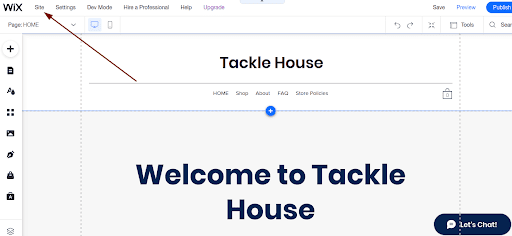
The Wix Editor is much more advanced than ADI. Clicking on the add (plus sign) button will offer far more flexibility. Decorative shapes, embedded widgets, social links, and events are just a few examples of what you can add.
Pay particular attention to the ability to embed background videos and interactive content. Lightboxes, which are popups that darken the unused part of your browser, are also worth noting.
You can also switch between views on mobile devices and desktops easily. The mobile version of your website might require specific editing.
Here is a roundup containing some of the additional features (in order):
- Menus & Pages – Provides you with a breakdown of your navigation bar and login information. It also allows modifying the SEO features of each page quickly page.
- Add Apps – Provides you the complete list of Apps available through the Wix App Marketplace. ADI offers you a limited list.
- Media – Gives you access to a simple photo and video editor. You can also choose to upload your media to your social media pages from this link. Wix also provides you access to a free image gallery.
- Blog Posts – This gives you one location to manage current posts, add new pages, and change your blog layout.
- My Store – Enables you to add products and gives you a quick link to the eCommerce dashboard.
- Ascend Business Tools – A full suite of marketing, finances, analytics, and customer management tools available with quicker access.
There is nothing quite like the Wix Editor on the market. While other providers like GoDaddy and HostGator have attempted to emulate this, the only site to come close is WordPress. You can also hire a professional to make your website and use Dev Mode if you are a developer.
However, the business tools and store links are pretty worthless here. Keeping these in the dashboard would be ideal. Most people who aren’t tech-savvy should stick to the ADI.
Navigating The Wix Dashboard
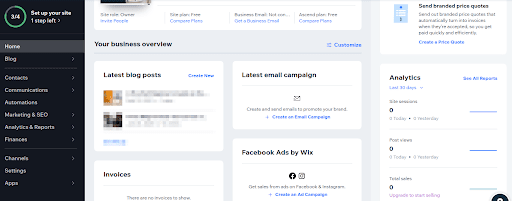
You should start with the ADI editor and add products or features using the site dashboard to simplify matters. Despite the advanced editor’s best efforts, having specialized pages can’t be beaten. Here are some tips to get started:
Navigating the Right-Hand Side
The right side of the navigation bar is where your meat will be. For beginners, you’ll see a series of steps you should take to establish your business.
Eventually, these will be replaced by whatever you choose to put there. Scrolling down a bit reveals a “customize dashboard” link, which allows you to limit the dashboard to the information you want to see.
The far-right column will almost always contain site sessions and sales information. Using the numerous tutorial checklists on these sites is heavily recommended. However, they can become a crutch, which is why you’ll want to learn how to navigate the left side of the navigation bar.
The eCommerce Sections – Store Products, Orders, and Store Gift Card
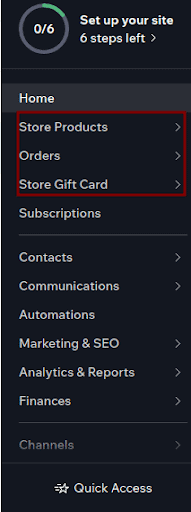
Those who want to start an online store will see these three areas on their dashboard:
- Store Products – Where you can easily track your current products and their information.
- Orders – Tracking active orders and abandoned carts
- Store Gift Card – This allows you to track and send custom e-gift cards
Clicking on “Store Products” will bring up a highlighted “products” subcategory, showing everything currently listed in your store.
Click on the “+New Product” in the upper-right-hand corner to add a product. After selecting whether you are selling a physical or digital product, you will find the following entry options:
- Title
- Media (images or videos)
- Collection (product category)
- Ribbon (i.e., “new arrival” or “on sale”)
- Promotional Options (i.e., Search Engine Optimization, creating coupons, product promotion)
- Additional Info Sections (return policies, care instructions, etc.)
- Advanced Pieces (fulfillment source, brand)
- Pricing details
- Additional custom text
- Product options (different sizes, colors, or other variations)
- Inventory details like Stock Keeping Units (SKUs), shipping weight, and current status
- Subscription (if you want a reoccurring product)
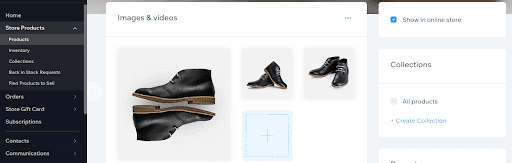
Once you add the product, you can choose whether you want Wix to track inventory for you. You can also establish back-in-stock requests (if your product comes back by popular demand).
The last section references Wix’s partners in fulfillment:
- Modalyst – A well-known dropshipping supplier
- Printful – A print-on-demand service
The Wix App Marketplace also offers additional product suppliers. So if you want to list products that you do not touch or manage, Wix’s app marketplace can help you out.
Communicating With Your Audience – Using Forums and Blogs
Outside of using direct contact forms, both forums and blogs are excellent methods of connecting to your prospective customers. However, you won’t see this section if you didn’t select it in the features selection earlier. Creating a space for your community to be informed and share information is a fantastic tool.
Starting with Forums, you have two available subcategories:
- Posts (the most recent)
- Categories (different forum pages)
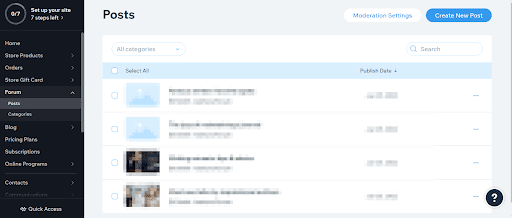
Many forums have a miscellaneous communications area where people connect. You can also choose to have a “members only” forum for your premium subscribers.
The Blog link has a few more subcategories:
- Published
- Drafts
- Scheduled
- Trash
- Categories (sorting the blogs by different topics or post types)
- Writers
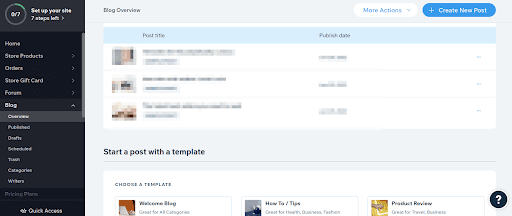
Wix allows you to provide content writers with a link to manage and post their profiles. You can also choose “managed writers,” which includes credit to the writer but gives them no access to posts or management.
In both cases, it will be up to you to determine what level of moderation is necessary. Wix does limit access, but you do not want to give posting power to someone you do not trust.
Alternate Forms of Money Making – Pricing Plans, Subscriptions, and Online Programs
If you don’t want to limit your money-making abilities to eCommerce, you can choose to monetize your sites in different ways.
Under Pricing Plans, you’ll be able to establish different “membership levels” for your visitors. For example, you might limit access to forums or online programs under your pricing plan.
You can control access by hiding it behind higher membership tiers. Some members might want to receive regular calls with “gold status.” It will be up to you to determine what you do in exchange for the billing. You can see active subscribers under your Subscriptions link under the navigation menu.
Wix’s most exciting aspect of money-making opportunities comes back to online programs. These programs allow you to create one of the following in exchange for subscriptions:
- Online Course
- Fitness Challenge
- Personal Coaching
- Nutrition Plan
- Anything Else
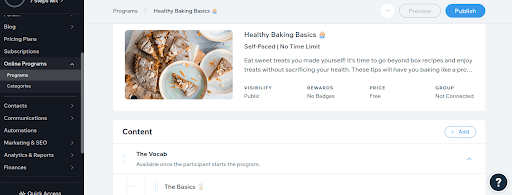
Wix enables you to edit your plan from three available templates. Selecting one of the templates will give you an idea of how these instructions should look.
You can even control what people see after several days in the program for particular challenges. Surprising customers with a rest day during your fitness challenge might be a nice change of pace.
Wix Marketing, Automations, SEO, Analytics, and Finances (Ascend Business Tools)
Wix’s “Ascend Business Tools” integrate a series of valuable tools under one belt. You can see it broken down in the following ways:
- Contacts – Managing your contact list (including site members). This process includes setting up regular follow-up reminders on leads and communications, including these contacts as part of your everyday workflows.
- Communications – This is common to access your email inbox and form submissions. You can also use this section to enter a business phone number built as a part of your regular phone.
- Automations – A place to set up automated responses in given scenarios (i.e., abandoned carts or products back in stock)
- Marketing & SEO – This is a considerable section and full-service marketing system which includes SEO services, email marketing, advertising, Google My Business management, coupons, and a logo maker. You can even make business cards from here.
- Analytics & Reports – Tracking traffic updates, sales information, and buyer persona overview. It also enables you to set benchmarks against competitors and measure your site speed.
- Finances – This allows you to check on payment status, check invoices, and manage financial integrations (like Quickbooks). You can also use this section to send price quotes to prospective customers.
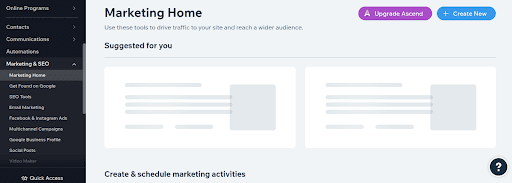
Managing Traffic and Sales Channels
Nearing the bottom of the Wix Dashboard reveals Channels. These are different sources where people can find you. The three main traffic channels include the following:
- Your website where you can manage your setting’s history and connect a current domain
- The Mobile App enables you to use Wix Spaces. You should see “your site name” on Spaces, which allows you to reach out directly to potential members.
- The Branded App section enables you to create a simple, native iOS and Android application without Wix’s branding. Perfect if you want an online store app without paying for a developer.
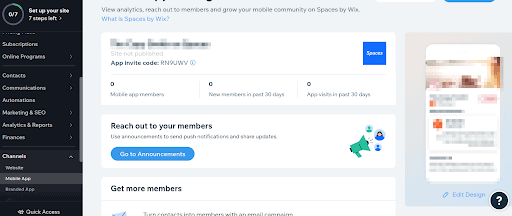
Scrolling lower, you can also find that Wix enables you to access various sales channel integrations:
- eBay
- Amazon
- Facebook Shop
- Instagram Shop
The allowance for integration across multiple platforms enables you to have a complete marketing strategy built around bringing people to your site. The only website builder that comes close to the number of integrations is WordPress.
Wix Pricing Comparison
To create a website on Wix, you need to pay for the service. However, you do have the option to host a Wix-based site; expect it to be covered in Wix ads.
If that doesn’t sound like the site of your dreams, you have three different premium plan payment levels: Private website plans, business and eCommerce, and enterprise.
Enterprise solutions are $500 per month and up for huge brands. CBD, Deloitte, and Lyft are a few of the brands they brag about working with.
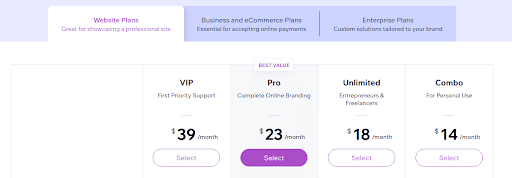
Private plans look more like this:
- Combo – $14 per month
- Unlimited – $9 /mo ($18 at renewal)
- Pro – $11.50 /mo ($23 at renewal)
- VIP – $19.50 /mo ($39 at renewal)
Most of the eCommerce and business tools mentioned above are not part of the personal plans. So your pricing will most likely be closer to this:
- Business Basic – $23 /mo
- Business Unlimited -$ 13.50 /mo (renews at $27)
- Business VIP – $24.50 /mo (renews at $49)
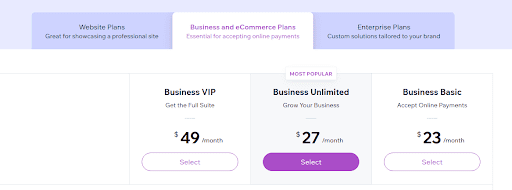
Most of the features worth talking about are behind the unlimited plan. The more you pay (between one and three years upfront), the cheaper your monthly cost.
Conclusion – Is Wix Worth The Trouble?
As a website-building tool, Wix is one of the more ridiculous offerings out there. Despite this, its comparative cost is reasonable.
Wix is not 100% geared for offering eCommerce services. If your ultimate goal is to provide a site that sells products online, Wix is probably a bit more than you need.
Suppose you want to site that grows into an uncontrollable monetization monster that includes online classes, eCommerce, membership, and subscription options. In that case, Wix might be the dream website builder you are looking for.