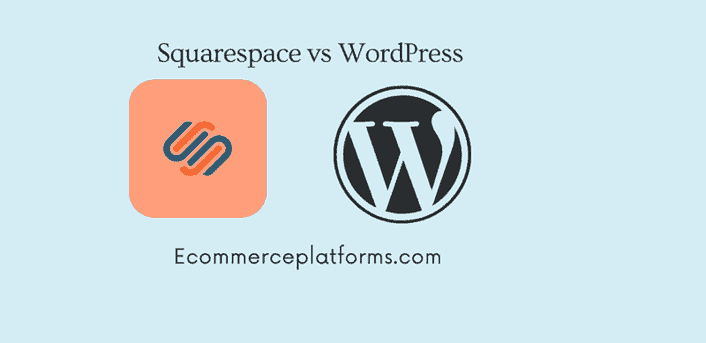Squarespace vs. WordPress: Which Is the Better Platform?
Pros
Variety of themes & design
Great for blogging & SEO
Offers specific themes for ecommerce
Perfect mobile friendly websites
Cons
Limited apps integration
Ecommerce functionalities are limited

Pros
Free and Easy to Use
Fully Customizable
SEO-Friendly
ECommerce Plugins
Cons
No Built-In Ecommerce Features
Compatibility Issues
Security Concerns
With more people looking to create a personal blog or professional website to market and grow their business, Squarespace and WordPress remain popular and powerful website builder options. However, content quality and presentation are equally important, so choosing the right platform with a plan that fits your needs and budget is a top priority.
Deciding between the two platforms will depend on the message you want to convey and the audience you want to reach. To ensure that you make the best decision for your goals, you’ll have to learn more about the pros and cons of both Squarespace and WordPress.
This article will go over everything you need to know about the two website builders so that you can make an informed decision. Then, choose the tool that will serve your personal and business plans best.
Squarespace: A Brief Overview
Squarespace is one of the best-known website-building platforms. It was founded in 2004 and intended to be a simple blog hosting service for people with little to no coding experience. However, as it gained more traction and its users grew, Squarespace introduced numerous upgrades and is now used by many small businesses and entrepreneurs. In addition, the advanced e-commerce features qualify it as an excellent marketing asset. Users flock to the website to set up online stores, plan marketing strategies and even create original ads for their products.
Additionally, its simple content management system (CMS) doesn’t require you to download additional software onto your devices. You can create your website simply by accessing your web browser and starting editing, even if you’re unfamiliar with coding. Only two things are needed − a browser and a stable internet connection − to begin using Squarespace.
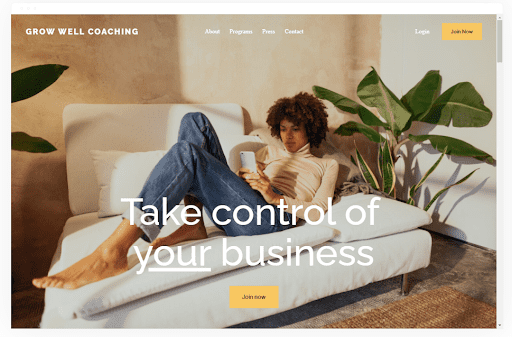
WordPress: A Brief Overview
Used to power different sites from personal blogs to official company pages, WordPress boasts robust tools to create a powerful and unique online presence. When it first hit the market in 2003, the website builder was intended to be free blogging software that would provide users with a stress-free way to publish online.
Since then, it has captured the attention of industry giants from a wide range of industries. Its list of clients now includes Sony Music, Variety, The Disney Company, etc. As upgraded versions of the platform continue to be pushed out, user downloads also keep rising.
However, it’s important to note that there are two different versions of WordPress: Hosted WordPress and Self-Hosted WordPress.
Hosted WordPress and Self-Hosted WordPress: What’s the Difference?
The user-friendly nature and convenience of WordPress are inviting. They inspire many people to kickstart their online ventures using the platform. But things can get a little unclear when picking between hosted WordPress and self-hosted WordPress.
Hosted WordPress
Hosted WordPress is on the free WordPress page. It will help you get your site up and running without stressing over security risks or finding a good host provider. WordPress handles all updates and backups, so you won’t get overwhelmed by dealing with the tech side of maintaining a website. Users can keep utilizing it for free until they exceed the 3GB of storage space. There are three options to gain access to more space:
- The personal plan costs $48/year and comes with 6 GB of storage.
- The premium plan costs $96/year and has 13GB of storage space
- The business plan costs $300/year and offers 200GB of storage.
While the free version is popular among personal and family bloggers, it still has some downsides, especially if you’re interested in building a highly customizable webpage, like:
Ads
Adverts will appear across your site, and you won’t be able to make a profit off them. The ad-free version of hosted WordPress starts with the Personal Plan at $48.
Limited Monetization
When you’re trying to expand your business, not selling ads on your site will seriously affect your growth. However, some form of monetization is available. As websites gain enough traction, they can sign up for the WordAds advertising program, which lets you share part of the profit with WordPress. When you get the Premium or Business Plan, WordAds is available immediately.
Limited Customization and E-Commerce Features
Users are limited to using themes from the WordPress catalog, with few options to customize the layout. Even premium or business plan users are restricted to choosing between the premium themes available. Additionally, hosted WordPress has no e-commerce features or built-in payment methods, which would benefit small business owners.
The free Hosted WordPress might be a good choice for people who are not interested in making money online and just looking for a fun way to document their daily lives, thoughts, and experiences.
However, self-hosted WordPress is a far better option when starting a business or building a lucrative blog.
Self-Hosted WordPress
The self-hosted service found on wordpress.org will give you complete control over your site. You can customize it as much as you want until you’ve built a website that accurately represents what you (and your business) stand for.
You’ll need to install the WordPress software and find a hosting company. Also, initial hosting plans start at around $3/month. As your site grows, the price of hosting will increase as well. However, if you use the benefits of WordPress to your advantage, your site will generate enough income to cover the service of the hosting provider easily.
What makes self-hosted WordPress so appealing to its users is its flexibility, essentially allowing you to change every aspect of your site to your liking. Household names such as Time Magazine and Disney have also been drawn in by these benefits:
- Easy to Add Plugins
- To change your site, you can use free or paid plugins.
- Customizable Themes
- Self-hosted WordPress allows you to not only use any free or paid theme, but you can use your designs or add changes to existing ones.
- Easy to Monetize
- You can display your adverts across the website and don’t have to share the profits with WordPress.
- Great for Launching an Online Business
- For anyone who wants to get into e-commerce, the self-hosted version is a great way to create an internet store and set up a secure payment method.
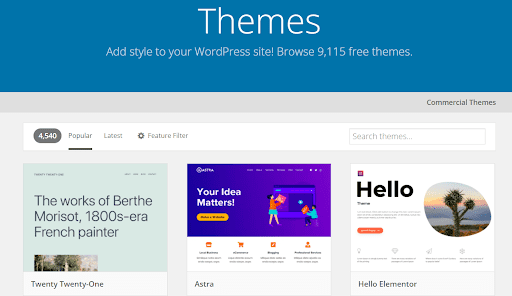
Hosted WordPress and Self-Hosted WordPress: Which to Go For?
Hosted WordPress might be the product for you if:
- You just want to set up a website without much hassle.
- You need a budget-friendly online space to document your passion project.
- You don’t want any help in setting up a simple webpage.
Self-hosted WordPress is the way to go if:
- You want to have complete control over your site.
- You want to customize the site personally or hire a designer or developer.
- You are setting up a website for e-commerce or business purposes.
Going forward in the article, we’ll refer to the self-hosted version when we use the name WordPress.
Squarespace vs. WordPress: Which Is the Better Platform?
The platform you pick will depend on the type of website you want to build and the goals you have for it. We’ll outline the main advantages and downsides of the two site builders to help you land the right choice for your needs.
Squarespace vs. WordPress: Pros and Cons
Squarespace Pros
Easy to Use
Squarespace’s minimalist and user-friendly interface makes it extremely easy to use. Breaking down the process of building your website is simple and will give you a taste of the effortlessness Squarespace gives its users, like:
- Setting things up: The clean and minimal start-up menu allows you to choose the appropriate template for your site’s name and category. After that, it’s a no-hassle process.
- Creating the site: Squarespace uses a twelve-column grid system, which might be a learning curve for new users. However, you can move blocks containing images, text, and video around to create unlimited rows, so it’s mostly smooth sailing once you get used to the system.
- Maintaining the site: When you want to customize your site, you can start right away by opening it in the browser. No pop-up windows will appear and take you to a separate editing dashboard. Instead, add changes as soon as you think of them and watch how they impact the layout of your website.
Beginner-Friendly Site Editor
All the editing tools are on the left side of your website, in the menu panel. The menu enables users to add content using content blocks.
To add content to a page:
- Go to the Home Menu and select “Pages.”
- Next, find the page you wish to edit and tap “Edit” in the top-left.
- Hold the cursor over the page you want to change and choose an insert point. Your page should already have at least one content block when you want to add blocks. When you can’t find any insert points, choose ”Add Section” to add a new section for content.
- Pick a block in the menu. You can also go through block options at the top of the menu.
- The content block will be added to your page.
To create a layout that works for you, you can move the block, delete them, and arrange them into columns and rows.
Additionally, the editor also gives you two design options:
- Global Design
The Global Design will affect all the pages on the site. You can access it by going to the menu, selecting ”Design” and selecting ”Site Design.” This allows you to change your fonts, animations, colors, buttons, etc. The feature gives your website a cohesive feeling, indicating that your content is carefully curated and well-thought-out.
- Page Design
Page Design lets you edit your pages individually. You can customize them, revamp or delete them entirely.
Go to the menu at the right and choose ”Pages.” A layout of all the website pages will appear, so you’ll have no trouble scrolling through it and finding the page you want to change. Once you find the ”Edit” button at the top of the page, you can start adding all the changes you want.
With a platform so easy to use and understand, it’s no wonder that getting used to it takes very little time.
Attractive Templates
Regardless of the plan, you gain access to Squarespace’s gallery with thousands of themes. There are 15 different categories, so there’s something for everyone, from sleek and professional business templates to stunning layouts perfect for artists building their portfolios. The platform focuses on giving your website a streamlined look using beautiful high-resolution images.
You might be worried that the built-in templates are too similar to each other, but that’s not the case. Adding your own images to the templates to give them a more personal touch is also an option. Remember to use high-resolution pictures, or the site won’t look as good since Squarespace is geared to providing a great visual experience.
There’s also the option of using stock images if you don’t have any of your own available. In addition, the platform comes with a stock image gallery full of high-quality pictures for any occasion.
So not only will the templates elevate your website’s visuals, but they are also easy to use and tweak to your liking. And you won’t even have to spend a minute thinking up complex code lines to get your site in shape.
Options for Different Budgets
Squarespace does not offer a free option, so you’ll have to choose between the four premium plans:
- Personal Plan
An excellent option for small personal websites where you can publish your work or post articles when you’re just starting to build your online presence. The annual subscription adds up to $12/month.
- Business Plan
The annual business subscription will cost you $18/month. It offers premium features like HTML/CSS code optimization and essential e-commerce services. However, Squarespace charges a 3% transaction fee for every sale through the website. If your store makes more than $3,200 annually, Squarespace recommends switching to the Basic Commerce plan to avoid putting a dent in your budget.
- Basic Commerce Plan
This plan is excellent if you want to set up an online store. The plan’s features include commerce analytics, customer accounts, importing products from other e-commerce platforms, and no Squarespace transaction fees. The annual subscription adds up to $26/month.
- Advanced Commerce Plan
Bigger stores and corporations need more marketing and shipping features, which is where the Advanced Commerce plan comes in. In addition to the basic e-commerce options, this subscription includes abandoned cart recovery, carrier-calculated shipping (only for domestic shipping within the U.S.), automatic discounts, and subscription products. The annual subscription is $40/month.
Before selecting a plan, think hard about what you want your site to be and where you want to take it in the future. This way, you’ll pay only for the features you need and get the most value for your money.
Squarespace Cons
Limited Email Marketing
Whether you’re just starting in business or are trying to take your store to the next level, you must be able to reach your customers to boost engagement. Surprise discounts or important announcements can drive traffic toward your website. The email campaign feature makes it easy for business owners to keep in touch with their customers.
Squarespace also offers a wide range of ready-to-use templates so that your emails will give off a smooth and professional. They’ll stand out among the incoming of outdated and autogenerated internet store mails.
However, email marketing is not included in any of the premium plans. Instead, they have their own set of price ranges. For example, you can pay $5, $10, $24, or $48 per month when you sign up for an annual email campaign option. The starting $5 tier includes three monthly campaigns with up to 500 emails, while the priciest option allows you to run numerous campaigns with as many as 250,000 emails.
When you’re already paying for a Squarespace subscription, you need to consider whether investing in this feature will meet your needs. This additional cost might discourage aspiring business owners from going to Squarespace if they still can’t gauge how much money their store may generate.
Basic SEO
Search engine optimization (SEO) helps search engines pick up your posts. So, you’ll need quality content, but it also needs to be optimized to reach more people. The built-in SEO options on the platform are a good start for beginners but might not work for those seeking to build a serious online presence.
One of the features is the SEO checklist, which lists everything you need to add to your site to make it more SEO-friendly. This includes adding the site title and description, publishing your location, integrating your social media accounts, etc. The feature is helpful for beginners, but if you’ve been in the game long enough, it won’t help you learn how to upgrade your site.
The Google Search Keywords tool helps users track which words drive the most traffic towards their sites. This can give users an idea of what buzz words are the most useful, but simply using Google Analytics will be enough. If you’re seeking to significantly grow your site and audience, you’ll need to use more advanced SEO tools.
Limited Customization
While you own your content and domain when you build a site on Squarespace, you’ll still be restricted when editing the website. The extensions and additional features are reserved for the business plans and benefits customers interested in running e-commerce stores. It’s not possible when it comes to complete control of the site’s look and feel. Users have to rely on built-in features that don’t allow for much creative freedom while easy to use.
WordPress: Pros and Cons
WordPress Pros
Open-Source Software
Open source is a phrase used to describe software that can be freely accessed, modified, and shared. This makes WordPress a dynamic platform, where programmers and developers share their code. So, when problems or bugs occur, they can be quickly resolved since there’s a high chance someone has already found a resolution and shared it with the WordPress community. Instead of wasting time coding new upgrades from scratch, users can adapt existing code lines to develop their sites. Additionally, users also share free plugins and extensions.
If you’re a newbie, coding on the open-source platform may seem daunting. There’s a steep learning curve to it, but once you learn the basics, the user-friendly nature of this CMS will do all the work for you. Sooner than later you will have your WordPress site up & running.
Excellent SEO
As an SEO-friendly site builder, WordPress is a CMS that will ensure that your site pops up at the top of web browser search results. In addition, the variety of themes and the numerous SEO-focused plugins available are great assets.
WordPress makes it easy to add great content to your pages. In addition, the recently introduced Block Editor gives users the ability to create content-rich with embedded media. These diverse SEO options come together to push your site in search results. In addition, users can implement many free and paid plugins for even better SEO performance.
The free Yoast SEO plugin is popular among WordPress users, and with good reason. It helps you edit meta descriptions, title tags, and keywords. It even shows you a prediction of how well the page will perform.
Good for Marketing
Digital marketing is one of the most important aspects of running a business. Of course, your products and services have to meet a certain standard, but your promotional strategy will bring light to their qualities. To plan and execute effective marketing campaigns, you’ll need insight into your website’s performance.
WordPress sites have an analytics panel where you can track how many visitors you’ve attracted and how often they return. You can also find plugins to analyze specific pages, useful for targeted campaigns or when your online store offers discounts.
Audience engagement plays a huge role in content promotion, and WordPress also lets you link your social media accounts to your website. This way, you can highlight the content you’ve posted on different platforms and allow your audience to boost engagement by sharing the links to your socials or commenting on posts. This digital word of mouth is invaluable for any business, no matter how big or small.
Thousands of Themes Available
The thousands of themes available on WordPress are one of its main perks. Many free templates are available in the official theme directory. The free options support starting and maintaining a small online store and professional blog. In addition, users can go through a wide range of premium themes on websites such as ThemeForest and Elegant Themes for more advanced features.
Premium themes also have a lot of flexibility when it comes to customization.
Regardless of whether you’re using a free or premium theme, there are several options you can go for to customize your website, which is essential when you’re building a solid brand image:
Using Default Customizer
The customizer is a great way to change your site when you’re unfamiliar with coding and don’t have time to get into it. This tool helps you modify your logo, title, theme color, and menus. The options are relatively limited, but they’re a good starting point.
Using Plugins and Tools
Page builders are plugins and tools that help users polish their websites and give their online presence a professional feel.
Elementor is one of the most popular WordPress page builders due to its user-friendly interface and drag-and-drop feature, allowing users to add changes easily. Besides the free version, several paid plans are available, and users can decide which plan suits their website niche best.
Using Code
You can resort to coding when you want complete control of your site’s look and performance. The block editor allows you to edit HTML code for particular posts and pages. However, if you want to manage how your HTML code will appear on the site, you can add custom CSS (Cascading Style Sheets) through the WordPress Customizer or a plugin like CSS Hero.
When you just want to tweak a few basic things on your theme, you’ll only need the Default Customizer. However, once you need to edit or add advanced features, you’ll have to use additional tools or custom code.
WordPress Cons
Can Be Difficult to Navigate
Working with WordPress can overwhelm both newbies and coding specialists. Its open-source nature allows it to back numerous websites across the internet, which means you’ll be responsible for managing the software. It can get frustrating if you have no prior experience handling software directly.
Since WordPress relies on extensions such as themes and plugins for customization, you’ll have to learn to use different extensions as they all come from other third-party developers. Going through each plugin to see how the interface works can feel draining and time-consuming for some users. Also, if some of your plugins aren’t compatible with each other, you’ll have to find a way to iron out that issue.
Expensive Plugins
While many plugins and themes are free, you’ll have to invest in the often expensive premium options to have total power over how the website will look and function. If the flexibility of premium plugins doesn’t fit with the vision you have for your website, coding is the next step. Unfortunately, hiring a developer or designer becomes an additional expense for those not proficient programmers when they want a professional site.
Security Risks
Since you’re in charge of managing the software, you’re also responsible for keeping it updated. Failing to update your site regularly leaves it open to hacking. Even installing security plugins cannot guarantee your data’s privacy and security, especially if you’re prone to using other people’s code. When so many people can adapt existing code to fit their WordPress website, it also means that occasionally a line of malicious code may slip through the cracks. It’s up to users to stay vigilant and ensure their site’s security.
Where Does Squarespace Win?
Squarespace is a stand-out platform for both beginners and experienced developers because:
- First, it’s simpler to use.
- It comes with high-quality templates that don’t require much editing.
- Its business plans make it a better e-commerce option as they allow you to set up shop and start selling immediately.
- It’s less confusing as all the necessary features are built-in.
Where Does WordPress Win?
WordPress remains a widely used CMS because:
- Its plugins give WordPress a lot of flexibility and room for customization.
- Its free and premium features make websites extremely SEO-friendly.
- It works well with third-party tools.
- It allows you to use existing code to develop your website further.
Who Should Use Squarespace?
Squarespace attracts many users because its beginner-friendly nature doesn’t come at the expense of having a strong and unique online presence. As a result, it’s a perfect way to start your new online venture if:
- You want to build a beautiful and easy-to-use website without much stress or hard work.
- You don’t have time to build a site from scratch.
- You need a site that will be easy to navigate and manage.
- You want to know precisely how much setting up and handling a quality website will cost.
- You are willing to pay for a plan that ensures your site’s security and data privacy.
Who Should Use WordPress?
More challenging than Squarespace, WordPress is a powerful platform that might be worth your while if you’re willing to go the extra mile. It’s a great option when:
- You want to be wholly involved in building and running your website.
- You intend to take your time coding the site or want to learn to code as you go.
- You are ready to take on the responsibility of protecting, updating, and maintaining your website.
- You’re not on a time crunch to have your site go live.
Squarespace vs WordPress: The Final Verdict
Having a solid online presence is more important than ever. Whether you’re looking for a creative outlet or looking to advance your career, having a well-done and functional website will help you build credibility and improve your brand’s reputation.
While both Squarespace and WordPress provide an excellent service, our vote goes to Squarespace. Its simple interface, great built-in features, and transparent pricing plans suit various websites, from e-commerce stores to online art portfolios.
If you decide to go with WordPress, its flexibility will give you the freedom to satisfy your creativity and fully transform your ideas into a stable and beautiful site. In addition, if coding piques your interest, it’s a great web builder for turning your passion project into a small online business.
When deciding whether Squarespace vs WordPress is the ideal platform for your website, you’ll have to consider its purpose and message. Both can work, but only one may be the perfect fit for your vision and can achieve your goals. check our Squarespace review for more info.